Support Questions and Topics:
FAQ
Answers to Your Questions:
Error: Invalid import ID generated when I import data from a CheckWriter Legacy database.
Customer gets this error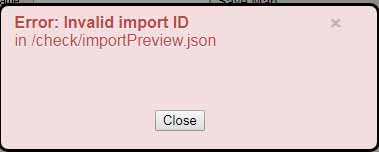
"Error: Invalid import ID" while trying to import your cw50.mdb file into your CheckWriter CLOUD account, it means the database is corrupted and cannot be deciphered as is by your new CLOUD version.
This is fully covered by FIX-IT Support and requires a Manager to log into their computer.
Open a Support Ticket HERE - The first available manager will call them back.
Here is what we will do:
If they can still open the CheckWriter LEGACY software, log in and export your database to a text file following these directions:
- Open CheckWriter Legacy and Go to FILE then EXPORT
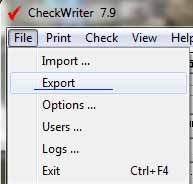
- From the export menu, select only the fields you need as shown below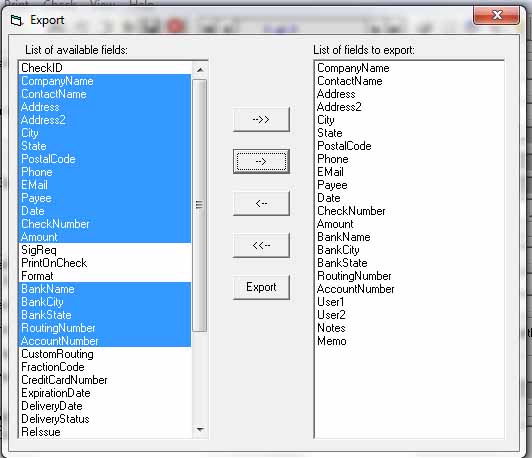
The fields shown are the most common. If you have monthly billing set up, be sure to export the appropriate fields.
- The click EXPORT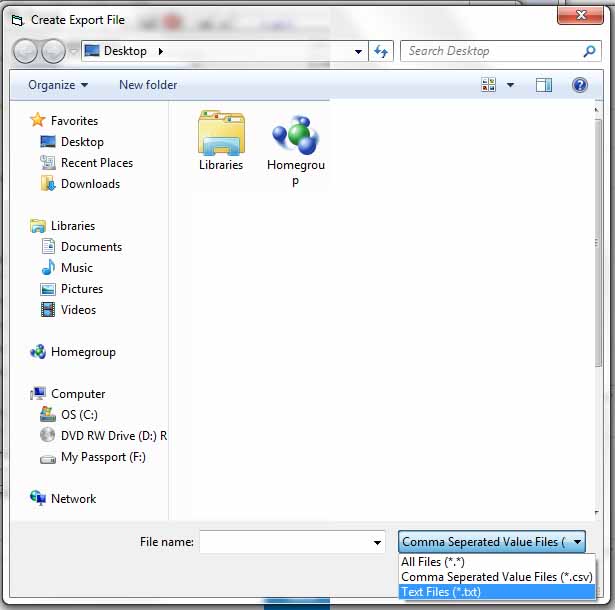
Save the file as at TXT file and not a CSV file. Use the drop down box to change the file type to Text Files (*.txt) Saving as a csv will decrease your chances of a smooth import.
Once you have a text file export copy your database, called backup.txt or similar, go back to CheckWriter CLOUD and click FILE then IMPORT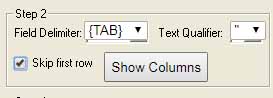
Be sure to choose TAB and QUOTES and check off SKUP FIRST ROW
Next - Click Show Columns, then import and you should have success.
--------------------------------------------
COMPLICATION:
In some cases, users will have split records. The easy way to get rid of them is to do a search for $0.00 in the amount field. Isolate all of the $0 imports and go to TABLE MODE. From here, click the first entry, then scorll down, hold down shift and click the last entry to highlight all of the $0 entries and click DELETE.
This should clean up a split import.
--------------------------------------------
